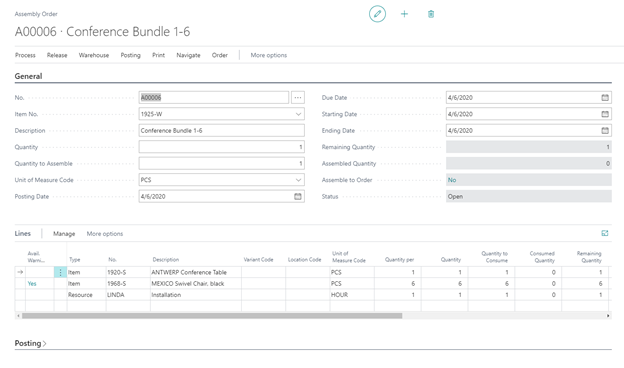Working with BOMs in Business Central
Dynamics 365 Business Central is a comprehensive ERP system featuring a wide range of capabilities including manufacturing management. This diversity in functions allows Business Central to cover virtually all business processes for manufacturers. For manufacturers that sell items assembled or otherwise produced from component parts and resources, Bills of Material (BOMs) are likely to be an integral business function. Business Central allows BOMs to seamlessly connect with all related processes because it manages not just inventory but also inventory, employee and machine resources, and sales documents.
BOMs In Business Central
Business Central utilizes both assembly and production BOMs in manufacturing processes. These BOMs provide a structure for assembled items that contains all of the component items and resources. In Business Central, resources may refer to employees or work/machine centers. When a BOM is entered on to a corresponding assembly or production order, the order lines are automatically filled based on the BOM’s component items and the quantity indicated on the order header.
Assembly orders are used for simpler assembly processes that do not require extensive amounts of resources and do not use machine resources at all. An example is shown below.
The assembly BOM for Conference Bundle 1-6 consists of one table, six chairs, and one hour of labor by the employee resource Linda. Only one item is needed for the order, so the order lines indicate the component item quantities for just one assembly.
Production orders are used for the more complex processes that use production routing and machine/work centers. Similar to assembly BOMs, production BOMs are held on the parent item card and contain the data relating to components and assemblies involved in the production of the parent item. Adding a production BOM to a production order will also automatically add the component items to the order based on indicated quantities.
Creating BOMs
Assembly BOMs can be viewed and edited via the Items page. If the item card has already been created, it will appear in the items list. The Assembly BOM column on the list indicates if a BOM has been created for that item. By default, it will say “No.” Click on the value in that column to open the Assembly BOM page. On this page, add lines for each item and resource included within the BOM and indicate the quantities for each. Resources, like Mark in this example, will usually use different units of measurement than items. After entering lines into the BOM page, the Assembly BOM value on the item card should now say “Yes.”
Production BOMS can viewed and edited on the Production BOM page. When creating a new BOM, The General header will function similar as assembly orders and other headers in Business Central. This header also includes a status fields to indicate whether the BOM is New, Under Development, Certified, or Closed. Line items can then be added. Certified production BOMs can be used as a line item on other productions BOMs as well.
If scrap is made during production of the item, the percentage of scrap can be added to the line. The routing link code column is used to create connections between components and operations to maintain that production relationship. After completing and verifying the accuracy of the BOM, set its status to Certified. The BOM can now be applied to the parent item’s card.
Get started
Dynamics 365 Business Central’s manufacturing capabilities give companies great control over their operations with an easy-to-use interface. To learn more about Business Central and how it can help your company, click the button below to contact one of our representatives!