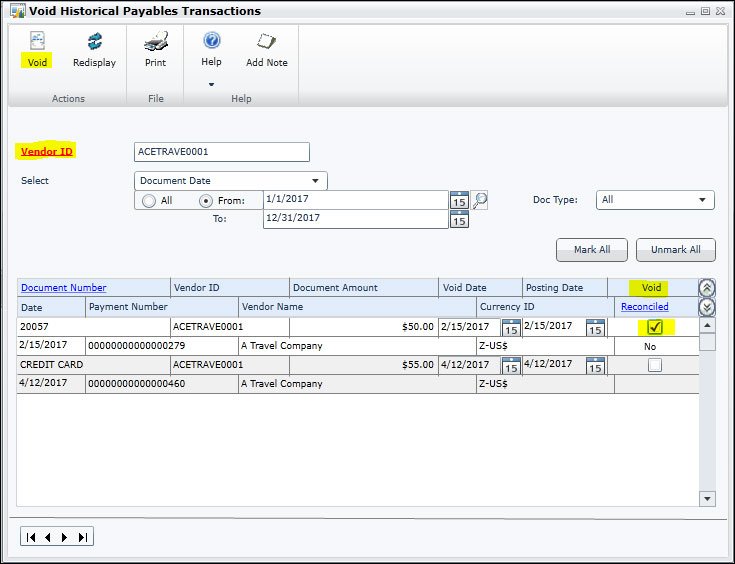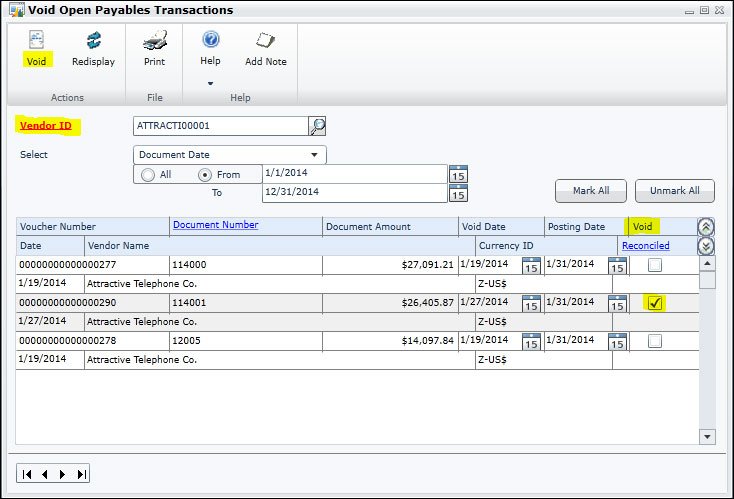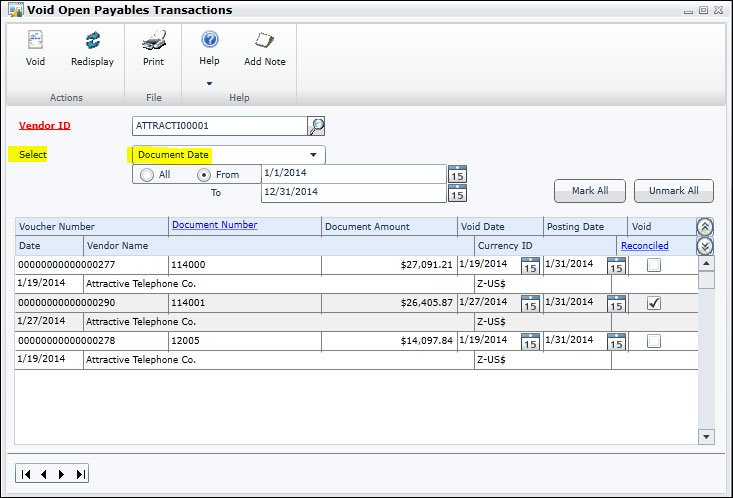How to Void Accounts Payable Transactions
Sometimes a transaction in Dynamics GP needs to be voided. This can happen when an invoice is entered in error or incorrectly, or a check was lost or destroyed and needs to be reprinted. In order to correct an invoice, you need to void the incorrect transaction, and re-enter it correctly.
If an invoice has been paid, or a payment applied to it, you will need to void the payment before you can void the invoice. To void a payment in Dynamics GP, go to Purchasing > Transactions > Void Historical Transactions. In the Void Historical Payables Transactions window, enter or select the vendor for the payment you want to void. Then mark the check box in the void column next to the transaction you wish to void. Then click the Void button.
You may select documents by searching by document number or document date, using the drop down menu next to Select, and then clicking the Redisplay button.
You also have the ability to sort by Doc Type, your options include All, Return, Credit Memo, or Payment. This will just void a payment. If you also need to void an invoice, follow the process below.
To void an invoice in Dynamics GP, go to Purchasing > Transactions > Void Open Transactions. You can only void an invoice if it is in open status. This means it has been posted, but not yet paid or had any payments/credits applied to it. In the Void Open Payables Transactions window, enter or select the vendor for the invoice you want to void. Then mark the check box in the void column next to the invoice you wish to void. Then click the Void button.
You may select documents by searching by document number or document date, using the drop down menu next to Select, and then clicking the Redisplay button.
Now your transaction is voided, and you can re-enter it correctly.
Note: You do not want to void any inventory related invoices that have been posted. In these situations you will want to create a return that matches the incorrect invoice and apply it to the incorrect invoice. Then re-create the invoice correctly.