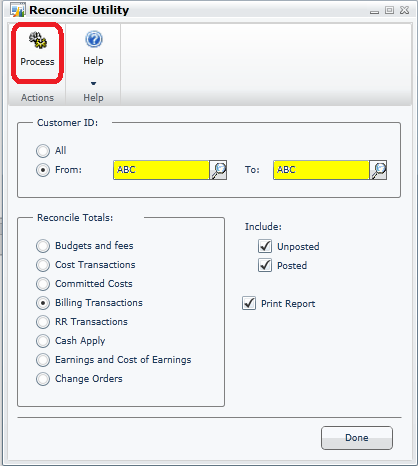Using the PA Reconcile Utility to Close your Dynamics GP Projects
You have just completed a project in GP and you are ready to close it - or so you think! You go through the "Project Closing" window and it indicates that the project is not ready to be closed. "What do I do now," you may ask.
If you think you have everything completed for a project and you are not sure why it will not close, you may want to run the PA Reconcile utility. What the PA Reconcile Utility does is correct many distribution, cost allocation, payment application, and other discrepancies in your Project Accounting module. Many times, using the Reconcile Utility may be the only way a project can be adjusted so the system will allow a project to be closed. The options available in the utility allow you to reconcile budgets and fees, billings transactions, how cash was applied, or even transactions related to revenue recognition.
If you are seeing inconsistent results in your project accounting inquiry windows or are unable to close a project, running the reconcile process may help correct your issues. The process compares the values in the detail or transactional tables to the values in the summary record, and makes any necessary changes to correct the differences. I recommend that the Project reconcile be run for each of the categories that are available prior to attempting to close every project. Quite often, the reconcile utility will clear items on the project close checklist that are not completed.
To see the problems you may be facing when closing a project, you can view the project closing checklist. This checklist identifies what will need to be completed before the project can be closed. By navigating to the transactions pane in the project module, and clicking on "Project Closing," the following screen will open:
To see the checklist you will need to click on the project line, and then click on the blue arrow next to Project number.
The "Project Closing More Info" window will open which displays your checklist and other information related to the project you wish to close. As you can see in the project I am trying to close, there a couple of tasks that I need to complete before I can continue with the project closing process.
If you see items on your checklist that are unchecked, running one of the reconciliation processes related to the list can clean up inconsistencies, and allow the box to be checked off. Although this utility will often make corrections in inconsistencies for you, I cannot promise it will complete your unchecked items off of the list. Once everything has been checked off on the list the project can be closed.
Before you run the PA Reconcile utility, it is important to know that it can take a long time to run for all of your customers, so select only the customer(s) who are currently having an issue. For example, if company ABC has an inconsistency, set "From:" and "To:" to only reconcile for company ABC and make sure the discrepancy was resolved after running the reconcile process. We recommend that you run the reconcile process for each of the eight different types of detail values to be reconciled against the summary values even if they are not identified as checklist items. These do not need to be run in any particular order, but I recommend starting with the Budget and Fees and working your way down the list. These options will allow you to reconcile posted transactions, unposted transactions, or both. We highly recommend that you check both when allowed to and always use the "Print Report" option, which gives a log that shows the details of anything that was reconciled and what was corrected. It is important to print these documents to make notes on what has changed in each of the reconcile options.
The last thing you should do is run the reconciliation. To do this, select what you would like to process, what you would like to include, and whether you want to print. When you have made these selections, click the "Process" button.
Selecting the "Done" button will only close the Reconcile Utility window, and it will not run the reconcile process that you selected. It seems like an easy step, but I cannot tell you how many times I have accidently hit the "Done" button and had to go back into the window and re-enter the process I wanted to run. If the print log shows a lot of changes were made by the utility, you may want to consider running this process monthly, bimonthly or even weekly for all your customers. If very few changes were made, it may only need to run quarterly, or as needed.
If you have the luck that I have, you will at some point run into issues related to project accounting, and you will want to run this process to reconcile any discrepancies. It will clear up any differences that you may have between your summary total amounts and detailed transaction amounts and automatically adjust them. In the end, it can save you a lot of time and stress of searching for these differences yourself, so do not be afraid to use this tool to your advantage. I know I have!