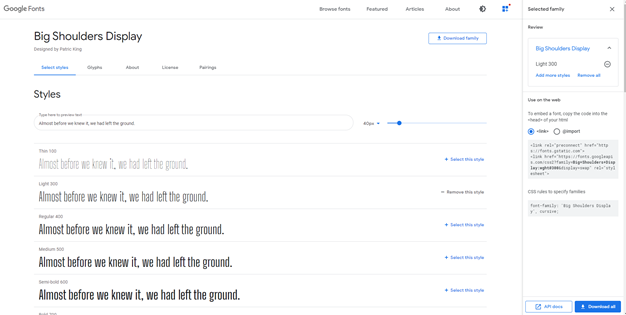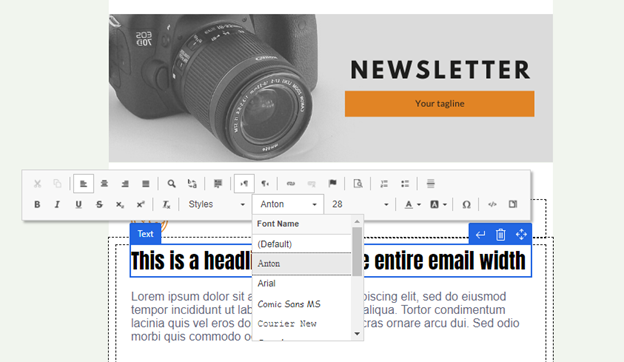Using custom fonts in Dynamics 365 Marketing content
Currently there is a decent selection of fonts available in Dynamics 365 Marketing when creating content like email messages, marketing forms, and marketing pages. While more fonts will be added in future updates, many marketers prefer to use fonts that adhere to brand standards or frankly just look better than available fonts. Web fonts provide marketers with the flexibility to stretch their creative muscles within the context of text within an email design or marketing page.
What are web fonts? First, it’s important to note the difference between web fonts and web safe fonts. Web safe fonts are standard fonts that are found across many operating systems and devices. Examples of these fonts would be Times New Roman or Veranda. Web fonts are typically not standard across operating systems and devices, but are font files hosted on the web that can be referenced by web content. Check out this comprehensive guide from Litmus that covers all things web fonts.
What email clients accept web fonts?
While there isn’t universal support among email clients, a majority of the top used clients do support them. It’s worth checking for updates on which email clients support web fonts as this can change over time. Currently, web fonts are supported on the following email clients:
Apple Mail
iOS Mail
Google Android
Samsung Mail (Android 8.0)
Outlook for Mac
Outlook App
Where can I get web fonts?
There are many free and paid services that offer access to web fonts. Google Fonts is typically a favorite because it is open source, and free for anyone to use. The interface for finding fonts and selecting styles is extremely easy to use as well. It even includes a “popular pairings” section that helps you find additional fonts that pair well with your current selections.
Where can custom fonts be used in Dynamics 365 Marketing?
Custom fonts can be added to content in Dynamics 365 Marketing in any place where they HTML is accessible. This means users can add additional fonts to entities like marketing emails, marketing pages, and marketing forms by injecting custom code into the HTML tab of the content designer. When configured correctly, these custom fonts will appear as options in the text editor panel of the designer.
Because fonts need to be added at the content level (marketing email, landing page, or form), we recommend adding the fonts to content templates. This way end-users can use pre-approved templates with custom fonts included instead of needing to paste in code every time a new piece of content needs to be created.