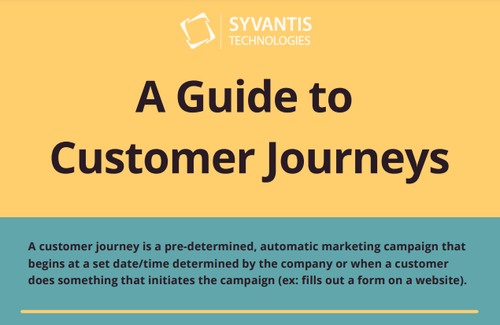A guide to Customer journey tiles in Dynamics 365 Marketing
Dynamics 365 Marketing is an all-in-one CRM solution. From social media account management to event management, marketing forms, landing pages, lead scoring, email marketing, advanced customer journey orchestration, moments-based marketing, and more—this system is a powerful tool for your marketers to optimize their daily processes and see more results from their hard work. The user-friendly and modern interface of this cloud-based CRM solution is constantly being updated to remain on the cutting edge of technology, and businesses reap those benefits. The latest updates revolve around AI-based features, process automation, personalized customer experiences, and moments-based marketing.
Whether it be a new product rollout, lead re-engagement, subscription upgrades, or any other sales and marketing endeavor, every business needs a strategy to get their message to their target audience in a structured, automated way. That’s just what customer journeys do, by providing highly customizable and personalizable options to build your own outbound and real-time marketing campaigns. Building a customer journey is a straightforward and intuitive process that uses tiles to establish elements of the journey – from who is sent along the journey to every step that occurs along the pipeline. There are quite a few tile options that allow for a huge variety of journey objectives to serve the needs of any business.
Get the free infographic: A Guide to Customer Journeys
Customer Journey Tiles
Audience: The audience tiles begin a customer journey and determine who will be sent along the journey.
Segment – Audience members grouped by common attributes or explicitly assigned to a given segment. Segments are easy to create with Dynamics 365 Marketing segment builder.
Form submitted – Anyone who submits a given form, whether they are existing or new contacts.
Record updated – Records that are created, deleted, or updated from a specific entity while it is running will be sent on the customer journey.
Actions: Actions refer to things that happen within the system, triggered by the tile within the customer journey.
Create lead – Create a new lead linked to the contact or account.
Run workflow – Run a custom workflow.
LinkedIn campaign – You can link each contact to a specific LinkedIn campaign for a later trigger.
Wait/delay: These tiles stop the customer journey for a determined timeframe or until a certain date.
Wait for – The journey is held for a given amount of time (example, 1 week) before continuing on to the next tile.
Wait until – The journey is held until a certain date you specify.
Sales Activities: Sales Activities are records of real-world activities that have been completed or are planned to be completed and are related to some other record in Dynamics 365. When one of these tiles are used, a Marketing activity related to the contact (or the company/organization) is generated and the contact moves immediately along to the next step of the customer journey. The three sales activities are:
Appointment
Phone call
Task
Branches: Branch tiles split the customer journey into a several-path journey. Who travels along the path is determined by the tile used.
If/Then – This tile holds contacts until a defined condition is true or defined amount of time expires, then the journey splits into two paths based on if the condition established in the tile is “True” or “False.” An example: If the contact opens an email the journey sent, the condition is “True” and they continue down the journey path with additional content emails. If the contact does not open that email, the condition is “False,” and the journey may resend the email once and then stop the journey there if the contact does not interact with the resent email.
Split – The branch created here randomly sends contacts along each path, instead of the contact’s actions determining where the journey takes them.
Messages: Most customer journeys will send at least one message to the determined audience.
Send an email – An email designed in Dynamics 365 Marketing email designer is sent to the contact.
Custom Channels: A custom channel is a tile built by partners or third-party developers to extend Dynamics 365 Marketing’s capabilities. Some added abilities for these tiles might be sending communication, additional triggers, or tracking customer interactions. These tiles appear in the Customer Journey designer after they are installed.
Real-time Customer Journeys
Real-time marketing sports a whole host of additional tiles built to reach your audience at the time and place that is best for them—a key priority of moments-based marketing.
Attribute branching: Create different customer journey paths just like the “If/Then” and “Split” branching tiles, but the branches are based on attributes of the customer, such as:
Customer’s attributes – Aspects of the customer’s demographic or psychographic, but this is limited to what the segment is defined by (so, if the journey is for Contacts, you will only be able to use attributes for contacts.
Segment membership – The paths will branch depending on the segment the customer belongs to.
Attributes in triggers – Paths will be created based on attributes from triggers earlier in the customer journey (example, if a customer opened an email or clicked a link).
Frequency of journey repetition: For segment-based journeys, you can identify how often (or if) a customer should be sent through the journey again.
One time – As the name suggests, the customer is only ever sent through the journey once.
Ongoing – This type of journey is ongoing, but the customer is only put through the journey once, either when the journey is made live or when they are added to the audience segment.
Repeating – These journeys are repeated on specified time intervals; for instance, every 12 months the week before a subscription renews.
Journey ends: A journey can just run its course and end when all steps are completed, but you can also set journey ends to remove customers when some other condition is met.
Exit when an event occurs – When the customer performs a specified trigger, they will exit the journey no matter where they are within the journey. This is ideal to avoid customers staying in a journey that is no longer relevant to them.
Exit by segment – Customers in the given segment will exit the journey.
Journey goal: Track and analyze the journey’s performance based on a trigger—ideal for seeing the results of A/B testing.
Messaging: Real-time includes additional channels for reaching your customers.
Send a text message
Send a push notification
A/B testing: Experiment and measure the effectiveness of two channel or content options for an email, landing page, etc. How are they being received by the audience? Is one performing better over the other?
Channel optimization: Using AI, you can find the best channel to reach each customer to improve engagement.
Custom triggers: Custom triggers can begin another journey within that journey, or trigger a Power Automate flow to begin when the customer reaches the tile (for instance, trigger an approval process when a customer submits a loan application).
GET STARTED
Though the tile canvas within the customer journey entity in Dynamics 365 Marketing is easy to use, we do have a few suggested best practices to follow when building them in order to get the most from each journey. Interested in learning more? Connect with our CRM consultants by clicking the button below. We offer free initial consultations where you can ask all your crucial questions, see a personalized demo of the system, and figure out if it’s right for you. If it is, we’ll be there every step of the way from designing to building, implementing, and supporting your newest tech powerhouse.