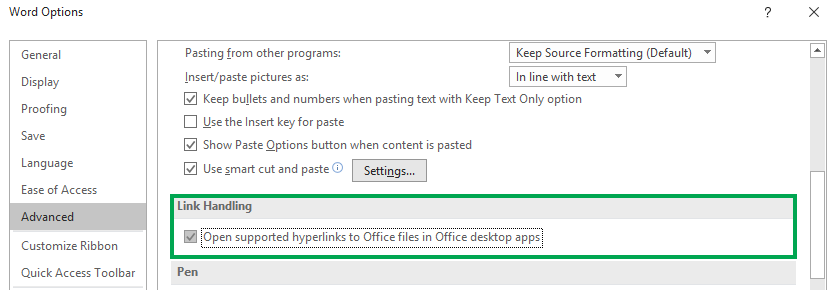How to make Office files open in the desktop app by default
This blog explains how you can alter your Office 365 settings to make documents that are shared via a link open in the desktop version of their app instead of the default online app. This change will not affect the opening location of files that are opened in other ways. If you’re looking to change how your apps open when opening directly from OneDrive or SharePoint, our other blog posts can help. View our SharePoint instructions here, and our OneDrive instructions here.
The opening location of Microsoft Office 365 files and documents has long been a subject of controversy. Currently, when a link to a file that’s stored in OneDrive or SharePoint is clicked, it opens the file in the online version of the Office application by default. Until now, users who prefer to open the file in the desktop application have needed to manually select the option to edit in the desktop version of the app they’re working in.
In a recent Office 365 Monthly Channel update, Microsoft has given users the ability to control where Office documents open in their default behavior. Users can apply a change to make it so Excel, Word, & PowerPoint files that are stored in OneDrive, SharePoint, or Outlook open in their desktop app by default. If users prefer to have files open in the online application, no action needs to be taken.
To make this change, go to File > Options > Advanced > Link Handling in any Office 365 desktop application and check the box next to “Open supported hyperlinks to Office files in Office desktop apps”
Exclusions
It’s important to note that there are a number of scenarios where the link handling option is not yet supported, listed below.
Links from 1st party Office clients such as OneNote, Teams, Skype,
Links from 3rd party apps like Slack
Links to files NOT stored in OneDrive or SharePoint
Links received for certain notifications such as mentions
Outlook Premium Accounts
Office for Mac
Document links protected by Safe Links on mobile
SharePoint vanity domains
This feature is currently only available to Office users in the Monthly update channel. The Monthly Channel is not applied by default, and instead most users/organizations will be apart of the Semi-Annual Channel. As their names imply, the Monthly channel is updated every month while the Semi-Annual channel receives updates every January and July. Companies can opt in to the Monthly update channel to get earlier access to new features and improvements, though they will have less time for testing, with the instructions provided here.