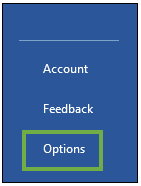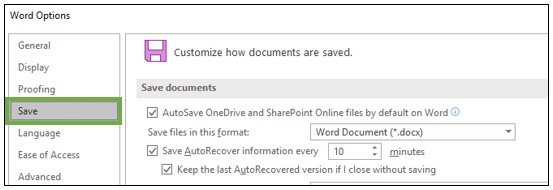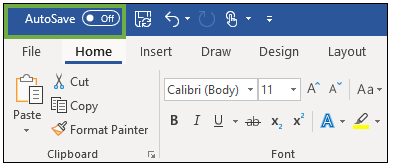How to disable autosave in Office 365 programs
In a recent update to Office 365, Microsoft has included an autosave feature that is turned on by default. While this feature can be useful, there may be a time when you want to make changes to a file without saving yet. Here’s how to turn it off.
Prefer to watch? Check out our video with a step-by-step walk through of the process.
Open any Office 365 program that can open a file (Word, Excel, PowerPoint, etc.) and click File.
Select Options from the left navigation.
In the Options window, select Save from the left navigation.
Uncheck Autosave OneDrive and SharePoint Online files by default.
Going forward, your documents will default to Autosave off. You will need turn this setting off in every Office 365 program you don’t want Autosave turned on.
You can turn Autosave on and off manually for each document you are working on by toggling the setting in the upper left-hand corner of the program.