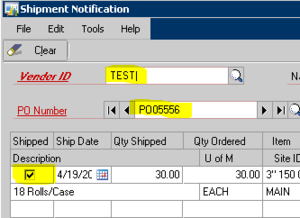The Dynamics GP Drop Ship Process
Often, I am asked how the drop ship process in Dynamics GP really works. Most of our clients that use the process find it a little cumbersome, and sometimes confusing. In this blog, I will outline the process from Sales Order creation through vendor invoicing.
In order for the drop ship process to work correctly, and to be able to reconcile your Accrued Drop Ship account at month end, you will need:
Shipment Notification Tool installed from the Professional Service Tools Library (PSTL).
An Accrued Drop Ship account (Other Current Liability). Do not use your existing Accrued Accounts Payable account. It is important to keep your accrued drop ship separate from your accrued accounts payable. Once you have set up your account, add it to your existing posting distributions.
A clear process for entry of drop ship transactions. I have outlined the basics of the drop ship process below.
The drop ship process starts with a sales order. As drop ship sales order line items are entered, select the drop ship box for each drop ship item:
Once the order is entered, select Actions>Purchase:
Verify your order information is correct. Click Generate. This will automatically create a linked purchase order. If you choose, print the documentation to the screen and note the purchase order number.
Run Shipment Notification. Select the Vendor, PO Number and marked shipped line items.
At this point, you will be able to open your sales order and transfer it to an invoice. The invoice will not post. You will get the notification, “The following errors were found while attempting to post. **ERROR: this document contains one or more posting holds."
This is not really an error. You will also find no posting holds on the invoice if you check for them by clicking the “Holds” button at the bottom of the invoice. The invoice will remain on hold until the linked purchase order is invoiced. In fact, if you open the purchase order, you will notice that it is on hold. Once the invoice is received from the vendor, release the purchase order hold and continue with your normal purchasing process.
The system creates the hold so the costs associated with the drop ship line items will be the same as the costs on the purchase order once the invoice is posted. This is extremely important. If you break the link and post the invoice, your Accrued Drop Ship account will be out of balance by the difference in the cost associated with the line item on the sales transaction and the actual cost of the invoiced on the purchase order line item.